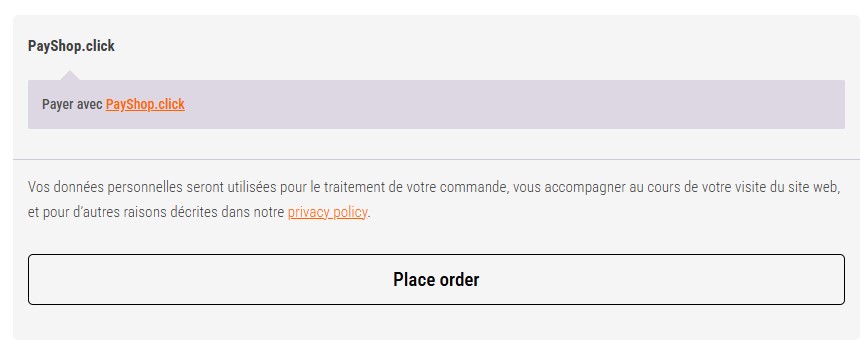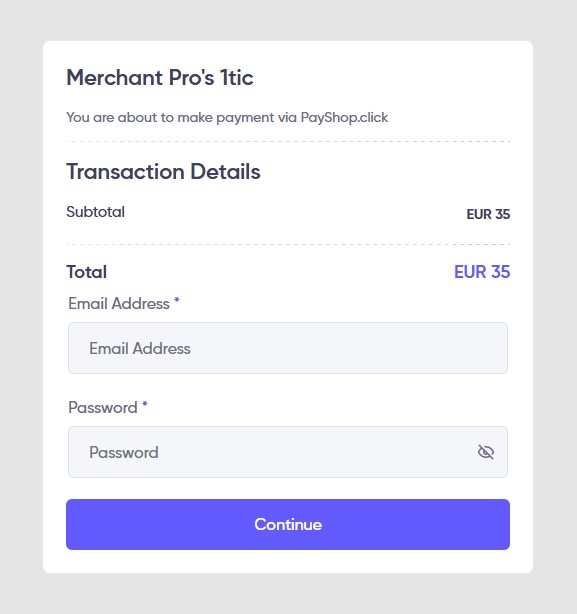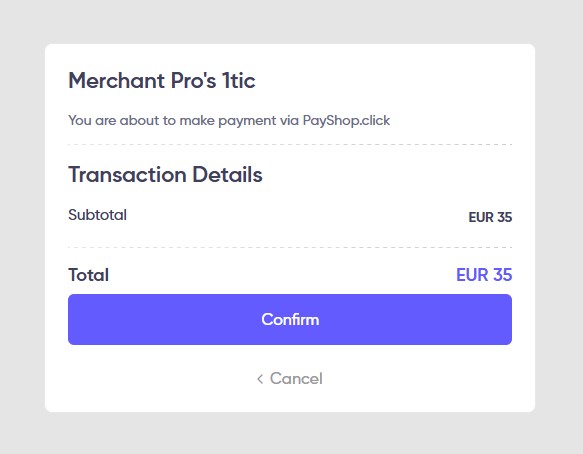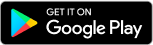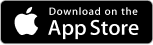PayShop WooCommerce Plugin Installation
Download WooCommerce Plugin
To install WooCommerce Plugin in your admin panel, you need to first click on the download button to get the plugin file on your computer.
Go to Plugins Menu in Admin Penal
After downloading the plugin (which will be a zip file), you will need to go to WordPress admin area and click Plugins
Click Add New
To install WooCommerce Plugin in your admin panel, you need to first click on the download button to get the plugin file on your computer.

Upload Plugin
After that, you will an Upload Plugin button on top of the page. Click here that bring you to the plugin upload page. Here you need to click on the choose file button and select the plugin file you downloaded earlier to your computer.
Install Plugin
After upending your WooCommerce plugin file, you need to click on the install now button.

Get Client ID and Client Secret
From your merchant account, click on the merchants menu to display the list of Express type stores, then select the store by clicking on gear icon.
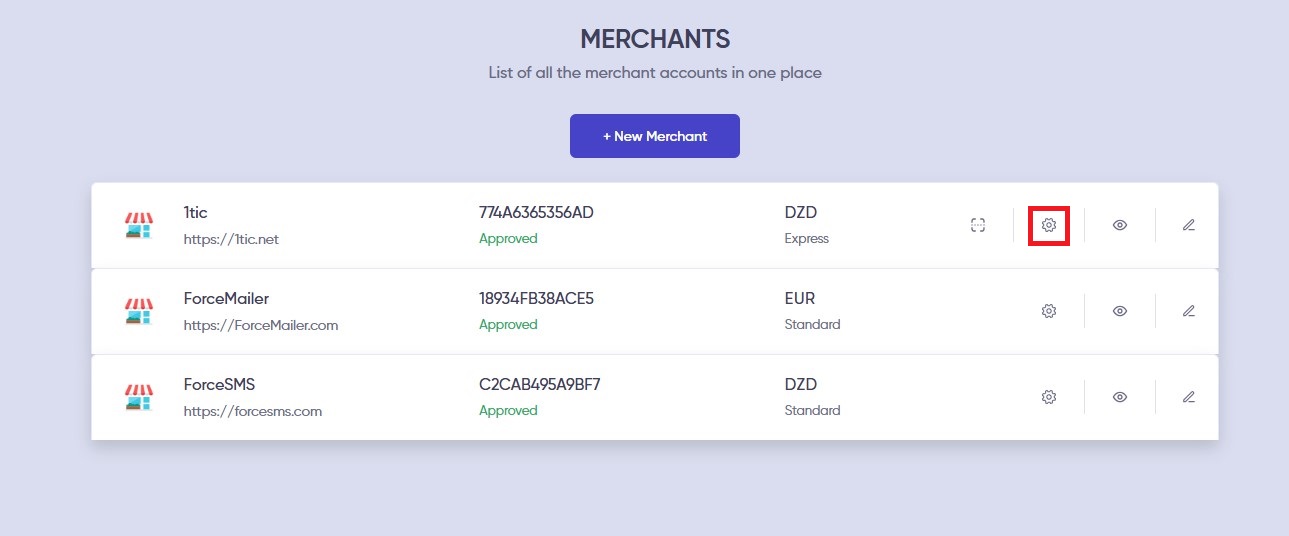
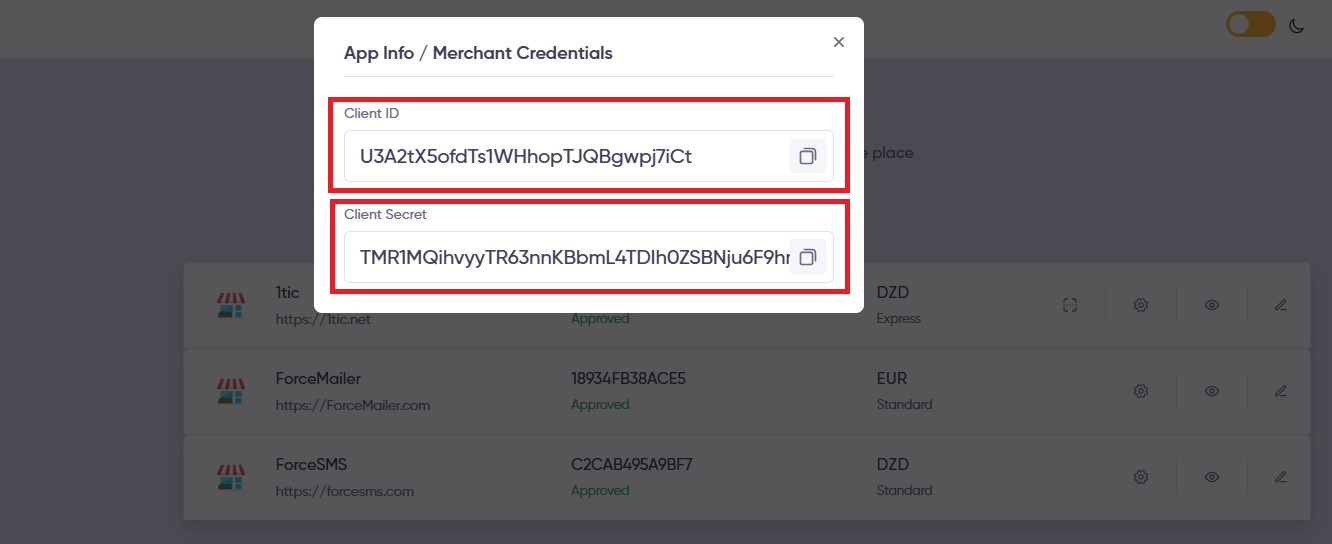
Configure the plugin
You need to click the Manage Button for PayShop.click plugin and add your Client ID and Client Secret.
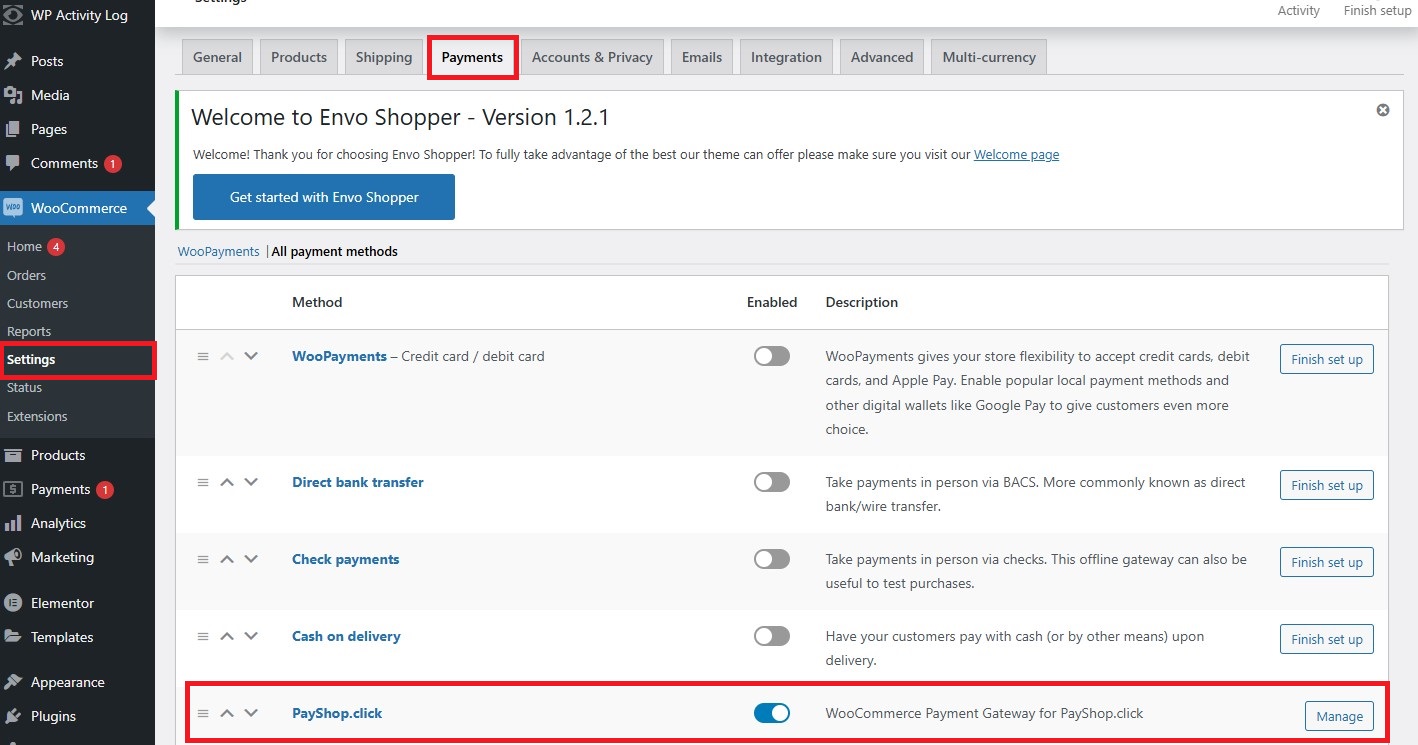
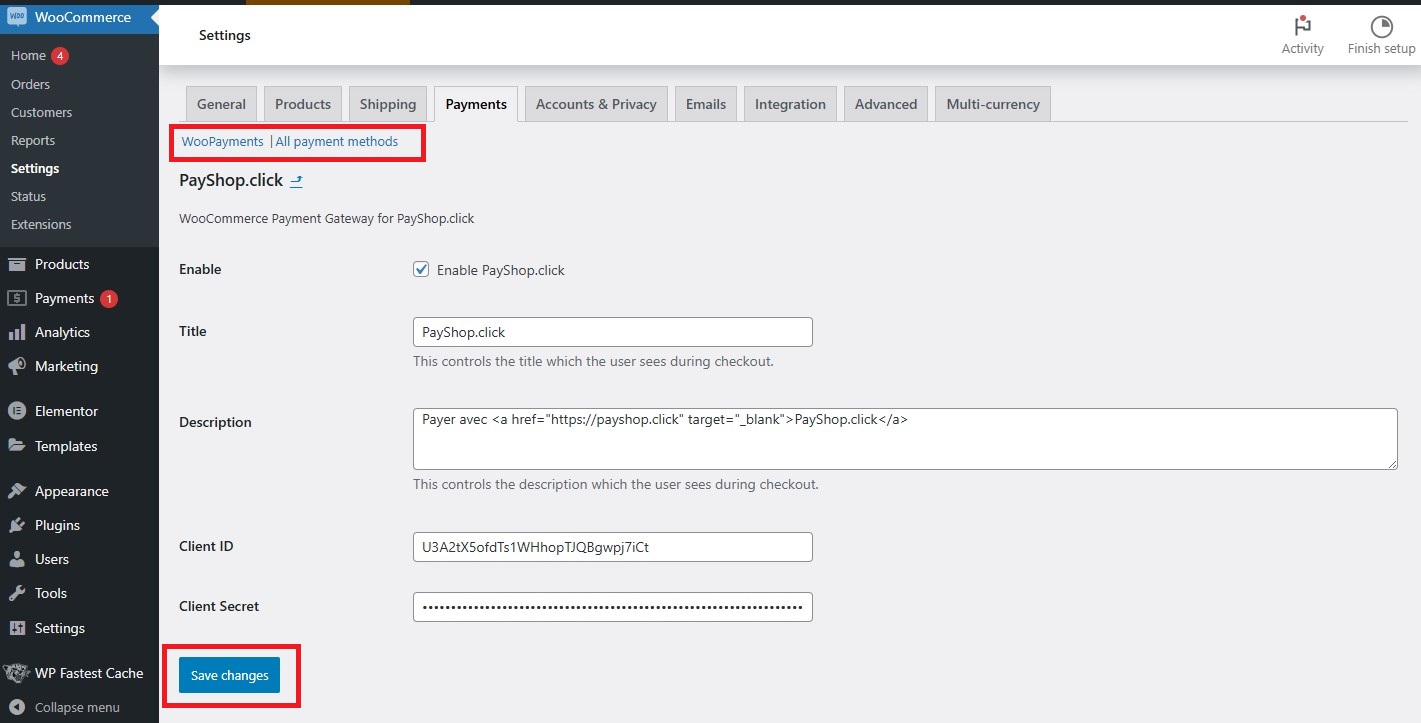
Checkout and Payment using PayShop plugin
On the Ecommerce site to use the plugin, simply go to checkout and select country shop as the payment method. Once you are on the payment screen, click on the Continue button then confirm. If the payment is accepted you will be redirected to the confirmation page (Order received) of your ecommerce site.